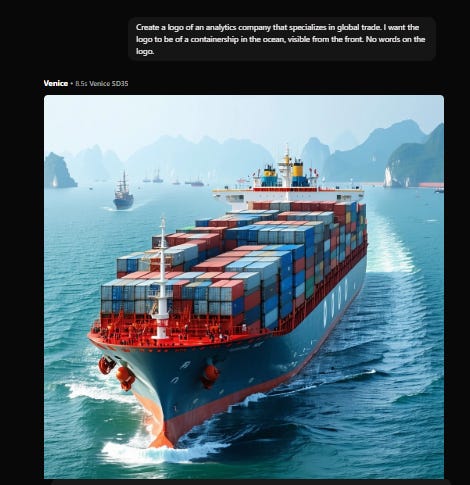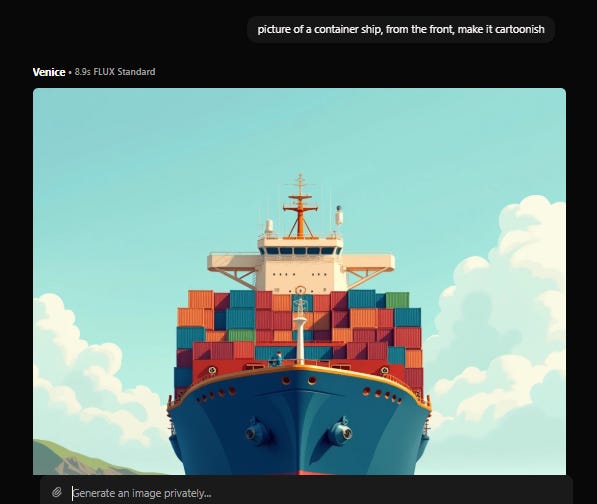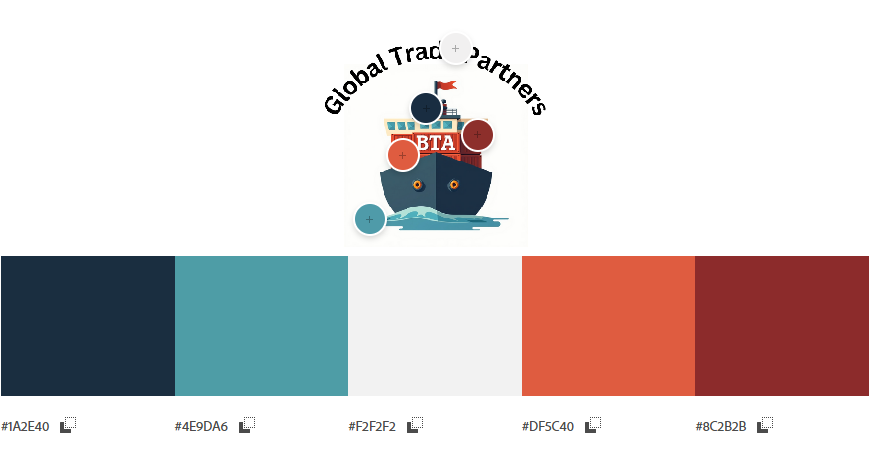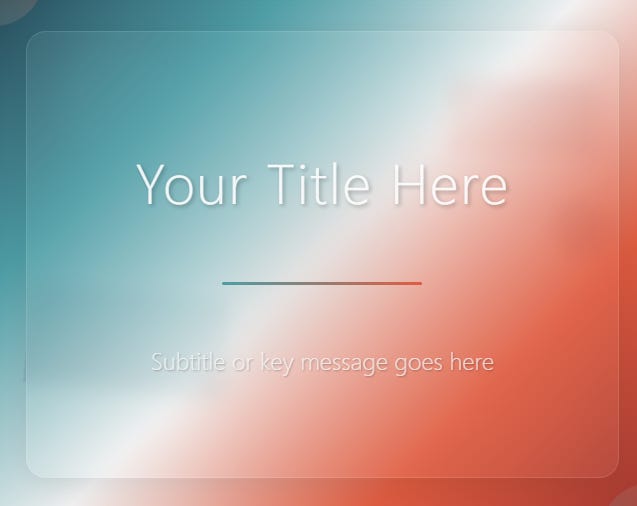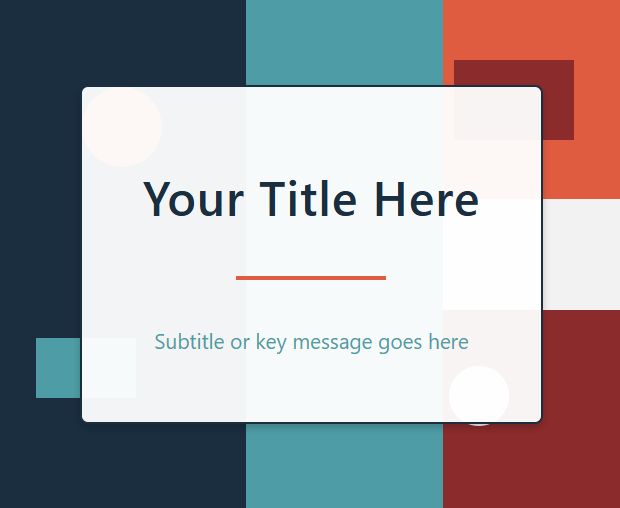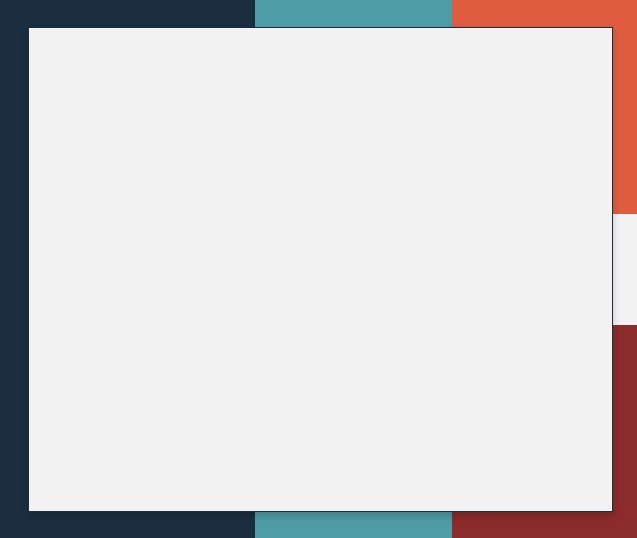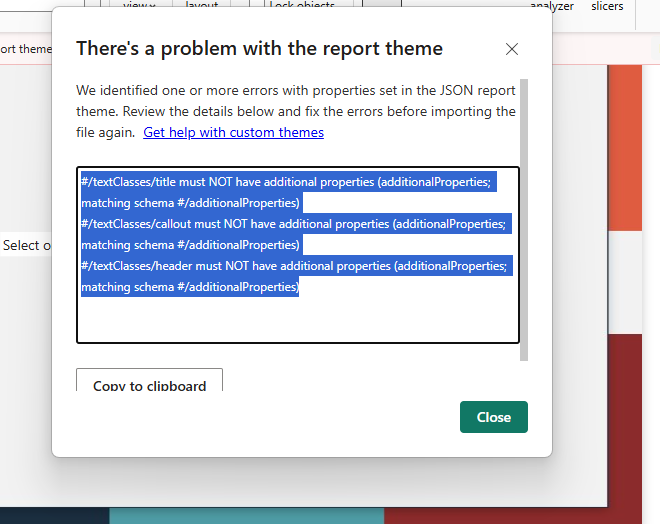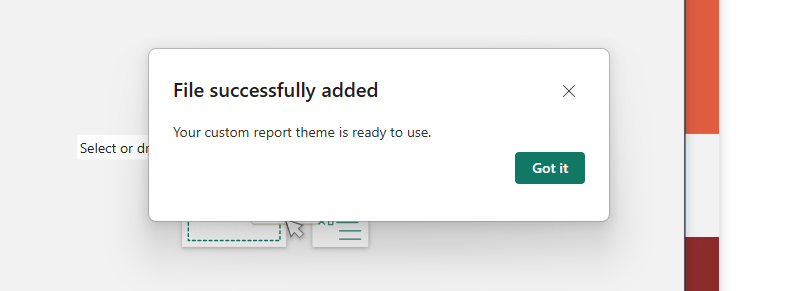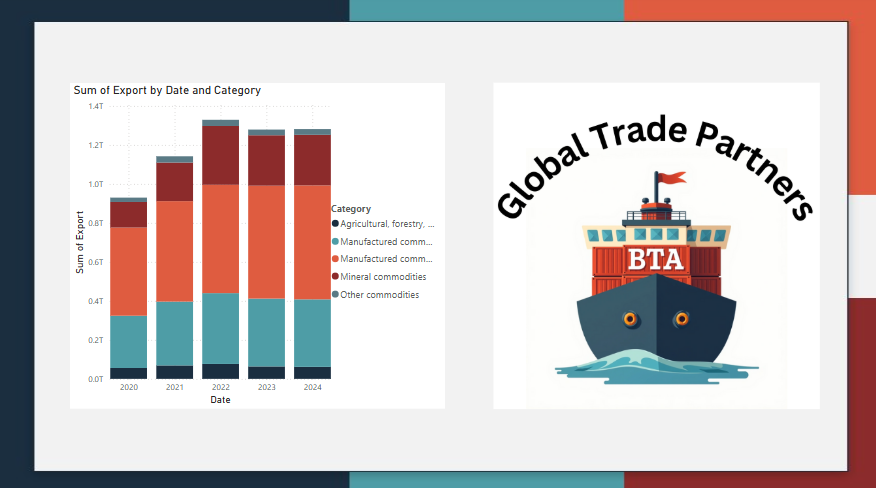AI and Power BI
Global Trade Part 3: Leveraging AI for Power BI Report Development
Part 3 is about using AI to aid in report development, specifically in developing the aesthetics of your Power BI report. You can check out the first parts of this series here:
AI is every-changing. Because of this I’ve found tips and guides on how to use AI for a specific purpose to get stale quickly. I hope that doesn’t happen with this. I think that by generalizing a guide, and highlighting the time consuming parts of report development that AI can speed through, rather than giving exact prompts help with that (although I’ll give you the prompts I use too).
How to Think about Using AI
AI is a tool, you are the designer. It can automate away time-consuming tasks, but you need to have a general understanding of the process and know what you want in order to make good use of it.
I have found that the best leverage that AI gives you in the development process is in aesthetic and design considerations. There process of creating a Power BI report used to be:
Figure our color scheme.
Create a background using your color scheme to be used in your report.
Create (in JSON) a Power BI theme OR manually build out the theme in Power BI and save as a JSON file.
This process would take me days to weeks depending on requirements and feedback. Now I’m done in 30 minutes and any feedback can be incorporated in under an hour.
What I’m going to show you in the rest of this post, is how to go from zero; no logo, no colors, no nothing finished in under an hour.
The Process
I’m going to back up beyond figuring out a color scheme. Here’s what I’m going to do:
Create a logo with AI and edit with Canva if needed.
Use adobe to pull the colors.
Use AI to create Power BI report background(s), aka PowerPoint background matching the color scheme.
Use AI o create a Power BI theme based off of the colors.
Remember, AI is a tool for each of these steps. You are the designer. You have final say over each step. AI allows you to iterate fast. If you don’t actually like your logo or your theme, give your LLM guidance over what you don’t like and ask it to regenerate.
Creating a Logo with AI
The subject of this dashboard is global trade. Go to your image generator of choice (I used Venice whenever possible because its the only “private” LLM). Enter in your prompt, here’s the prompt that I used:
Create a logo of an analytics company that specializes in global trade. I want the logo to be of a containership in the ocean, visible from the front. No words on the logo.
This is a beautiful picture, but not quite what I’m looking for. Too much detail. Not really a “logo.” The second prompt I used was:
Picture of a containership, from the front, make it cartoonish
This is more like it, still not quite right. I used 3-4 more prompts to get what I wanted and ended up with this image I’ve been using in each of my writeups.
The point of this is that you can iterate quickly. I settled on my final logo in about ten minutes.
Optional: Editing you Logo with Canva
AI did a good job of the lettering that I wanted on this, anything more complex than three letters, you might need to use Canva to add branding or words.
AI can’t do this yet, but considering how fast we went from alien Will Smith eating pasta to a realistic video, it probably will be able to soon.
Canva does it easily enough. If you don’t have experience with Canva, it might take you 10 minutes to do this, if you know what you’re doing, its under a minute.
Using Adobe to Pull Your Logo Colors
Adobe has a tool to pull colors from any picture. You can find the link here. This tool not only gives you colors, it allows you to move the “color selector” around and make slight adjustments to the colors in your 5-color theme.
This is just an incredible tool for pulling colors from logos and turning the colors from a logo into a cohesive theme.
Using AI to Create a Background for Your Power BI Report
With colors to a theme, you can return back to your favorite LLM. I used Venice earlier, but now I’m going to go to Claude now because I can upload a picture (my adobe screenshot) and tell Claude to give me another picture based on it. The prompt I use is:
“Claude, create me a PowerPoint background based off the colors in this picture.”
Here’s the original. I don’t like it. But because I’m using AI, I can give specific instructions on adjustments I want to make. I’m going to start with “Make it more 2D.”
More in line with what I want. But I need a smaller border and I need the words gone. I don’t want the background to dominate the data and visualizations, I want the background to add professionalism to the report and complement the data. “Claude, expand the white box to around 1 inch from the border, square the corners and remove words.”
Perfect.
You can use a snipping/screenshot tool to get this background. You can also download the file that Claude creates (its a .SVG file or .HTML file) and use an online tool to convert it into a .JPG or .PNG to set as the background for your report.
Create a Power BI .JSON Theme
After creating a background, ask Claude to create a Power BI JSON theme using the same color scheme. To check the theme and provide feedback, upload the theme to Power BI to verify it will work for your report.
Here is my exact prompt:
“Can you create a power bi .JSON theme using these colors as well?”
I got an error, that’s fine. Tell Claude what your error is, and ask claude to fix the error and simplify the theme.
Here is my exact prompt:
“The theme doesn't work, strip it down, here's the error:
#/textClasses/title must NOT have additional properties (additionalProperties; matching schema #/additionalProperties) #/textClasses/callout must NOT have additional properties (additionalProperties; matching schema #/additionalProperties) #/textClasses/header must NOT have additional properties (additionalProperties; matching schema #/additionalProperties)”Now it works. If it doesn’t, keep entering prompts with your errors and brute force it through until it works.
Bringing it All Together
Here’s an image of the logo, background and a basic visual based off the color theme all working together.
Now we have a professional, aesthetic report theme. I’m going to use this theme to develop the rest of the report.
Conclusion
This is a quick, relatively easy way to take your report aesthetics to the next level. Your biggest takeaway from this article should be to use AI as a tool to accelerate development. Think of other opportunities to use AI in this manner and let me know in the comments.
-BTA